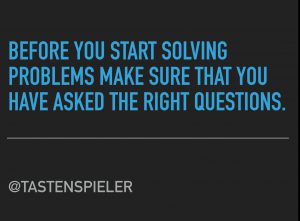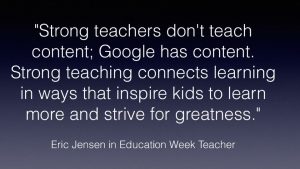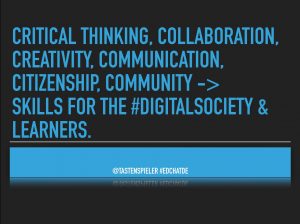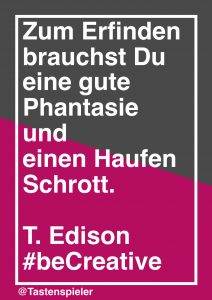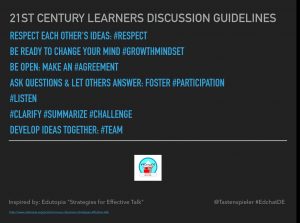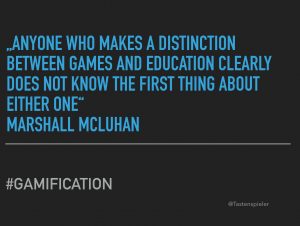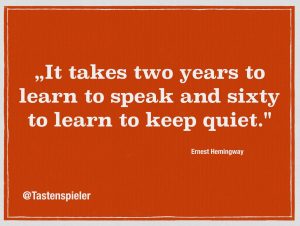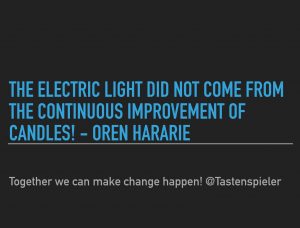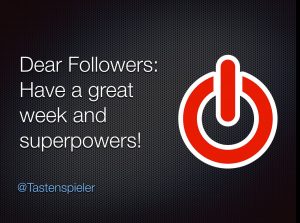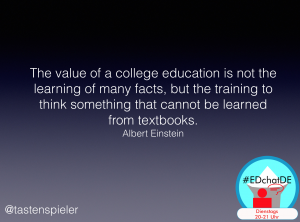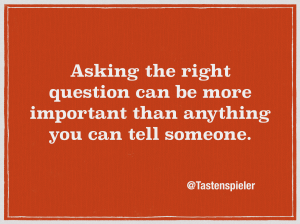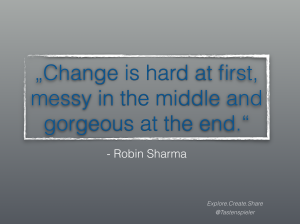Hint: This post is written in English, since it was inspired by Mark Andersons aka @ICTevangelist post „My secret #EDtech weapons“

A couple of months ago, I was already writing a post about creating and sharing pics on Twitter or on other Social Media platforms. As a heavy twitter user, I like to share short quotes, facts or tips in form of a picture, since this will show up more prominent on the timeline – especially, if you follow a lot of people, as I do 😉
Just a couple of days ago, Mark Anderson was posting an article named „My secret #EDtech weapons“ which I liked a lot. Mark is also using Keynote for creating share pics and of course for his presentations – since he is also an ADE.
Flat Icon Website for Icons
In his article he mentioned Flat Icon, an online service for free icons – and I think it is just an awesome tip!
I instantly loved and tried it out. You can definitely find the right icon for every aspect you have in your quote or sentence. And the usage is free, if you name the author on your work. If you work a lot with it, you would probably think about getting a premium subscription plan. This is not to cheap, but you will then be able to use the icons without naming the authorship. It would be awesome, if flaticon could maybe offer a special subscription for educational usage, as it is available with other services already.
First Pics
And here are some examples of my first share pics using flat icon and keynote. (Those were created on my iPhone 7+ during riding in a bus or train – where I create most of my pics. I just used keynote for creating the „slides“. I added text/quote and pics and made a screenshot on the phone. Then I was cutting/editing the screenshot in „photos“ and here you go: Your share pic is ready to share :))



I am curious about your experiences and results in creating share pics and it will be very interesting to know, which „secret EDtech weapons“ you use to get your work done.